The 3 Boolean Tools are some of the most important tools in Viacad’s workbench. And even though their use is quiet straight forward, there are still some things to consider when using them. Unfortunately, Viacad isn’t a bug-free program (at all), which makes a clean workflow absolutely necessary. So, I wrote down a few thoughts about these tools.
Avoid Booleans (if possible)
Yeah, I guess it’s a bit weird to make a tutorial about Booleans, just to write you shouldn’t use them. So why should Booleans even be avoided? Even though it seems a very simple operation, Boolean operations make things quiet complex. This makes it prone to break when modifying and rebuilding features in the middle of the feature tree.
Down below you see how much the feature tree gets bloated, when using Booleans. The example is a (seemingly) very simple part.
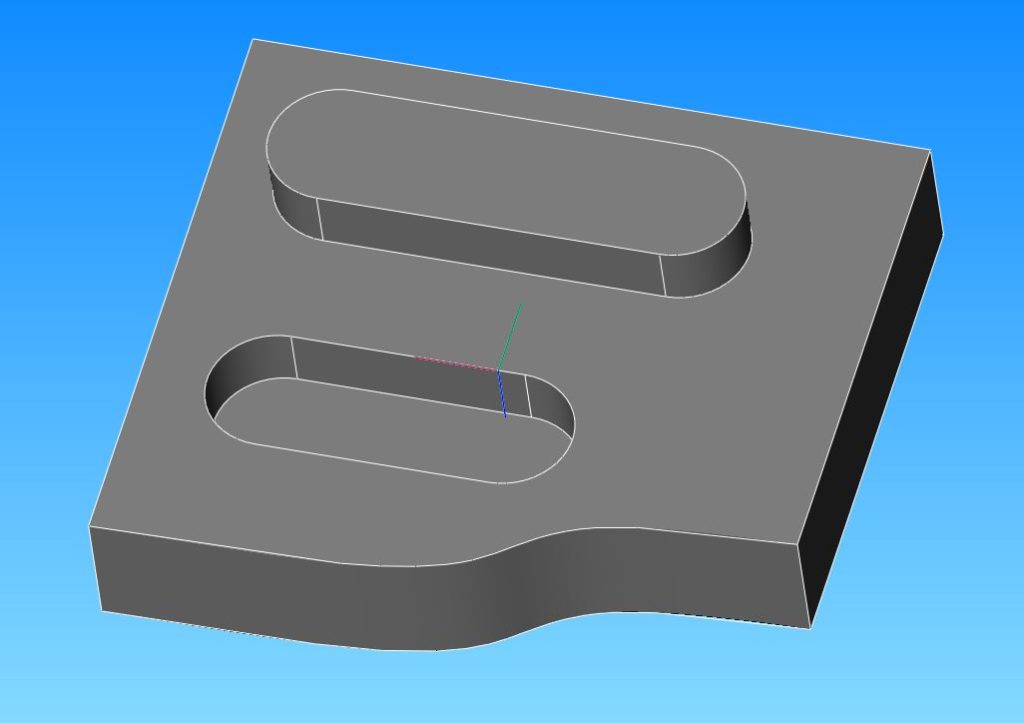
In the first version I used only Booleans. I first extruded all the necessary geometry and in a second step combined/subtracted all the parts. And that’s how the feature tree looks like:
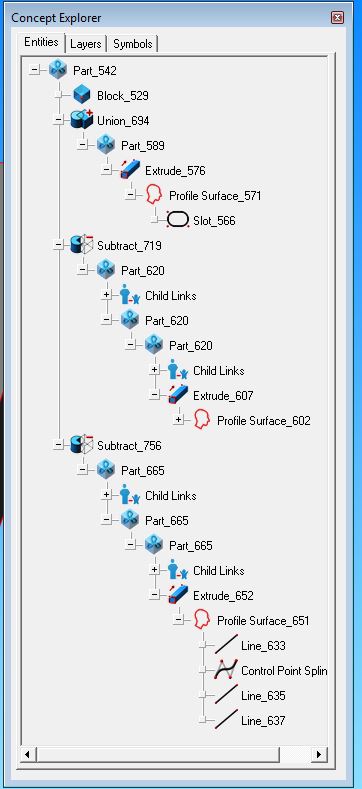
For the second try, I only extruded the main part. The rest of the geometry was made, using Protrusion Solid, CutOut Solid and Trim Solid. As you can see the feature tree is way less complex:
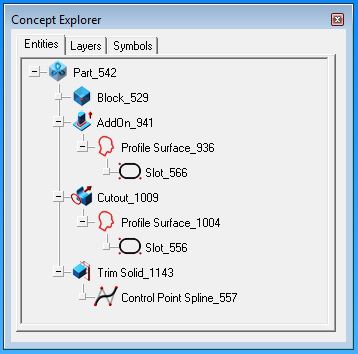
Apparently, things can get really fast really complicated. Nevertheless, Booleans are still an important and powerful tool in every CAD application. That’s why you should go ahead and read the following parts as well.
SAVE (a lot)
I guess that’s a recommendation for basically every program ever existing. A complex model, a weak computer and resource-hungry operations will certainly crash your model from time to time. That’s why you should save your files as often as possible. If you have a complex model, I even recommend to save more than 1 file. In that case I recommend you to save a new version after every major step. If your project is finished, keep the last version and delete all the previous files.
How to Bool
Using the Bool-commands is basically self-explanatory. Click on one of the 3 commands (Add Solid, Subtract Solid or Intersect Solid), pick the first solid and then the solid which you would like to combine. Add Solid and Subtract Solid allows you to combine multiple solids. Simply pick the first solid, and then select all the other solids while pressing Shift.
Pressing CTRL when selecting the second object, will keep that object visible, even though you just combined it. This works only with Subtract Solid and Intersect Solid, though.
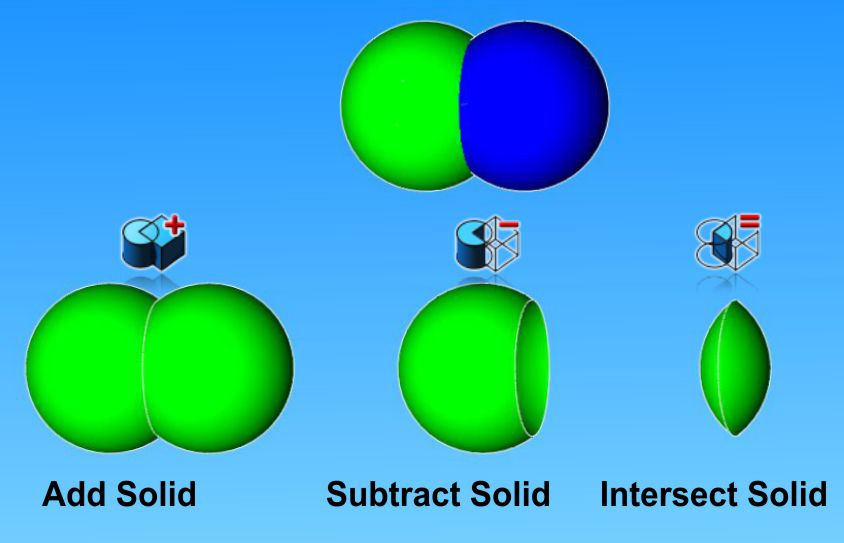
If you subtract a solid, make sure the subtracted solid overlaps the main solid. That way, the solid is easier to select. Another advantage is, that resizing of the main body doesn’t result in a faulty geometry.
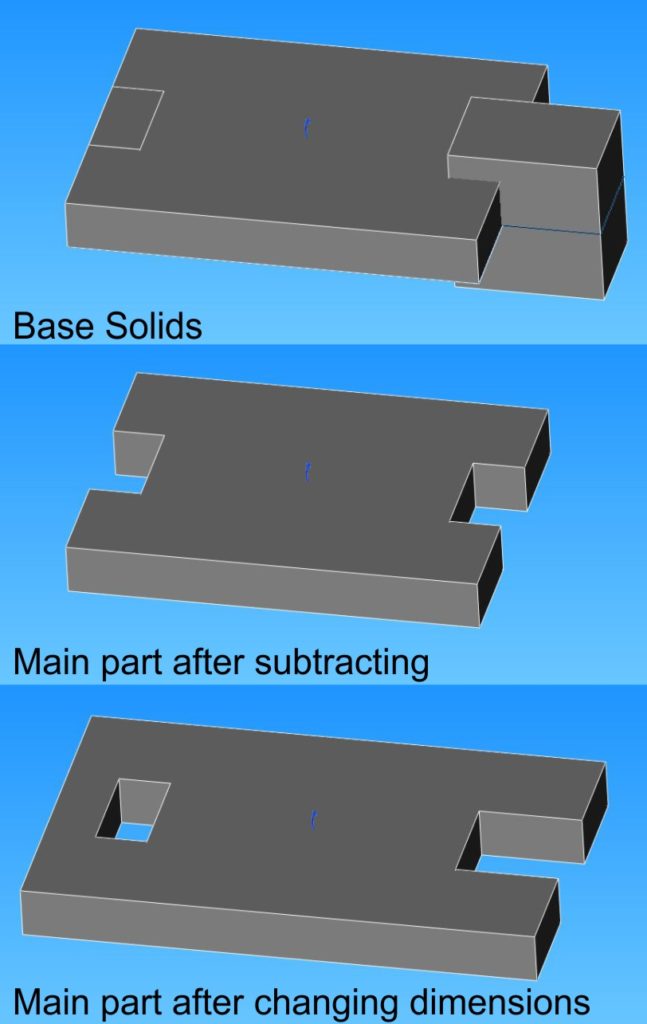
Last but not least a little trick. After you have used a Bool-command, go to the Inspector. Under Object Properties/Data you have two nice little features. Number 1: you can choose to hide or show the parent geometry of the Boolean Operation. Right below that option, you will also find a feature to automatically add a fillet or chamfer to the geometry. If selected, all newly created edges are filleted in one go. That might save you quiet a bit of time, if you have a lot of geometry to fillet.
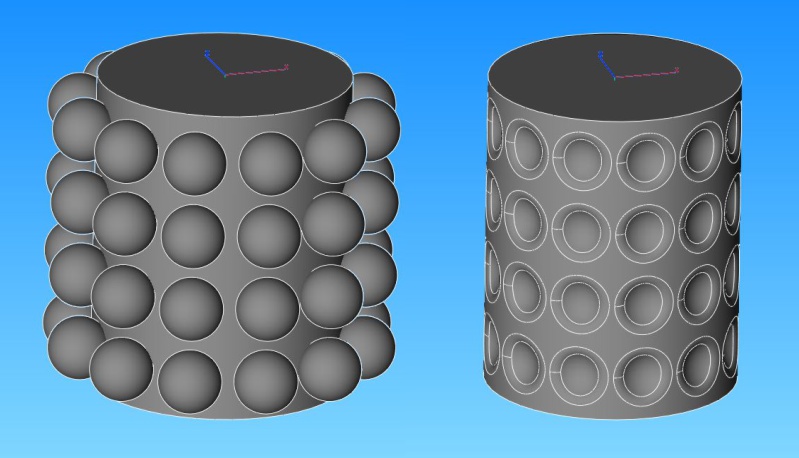
And that’s already it. Happy Booling!