In the last Viacad tutorial Viacad User Interface Customization, we improved our workflow by customizing its user interface. In this second parts, I’ll share a bit of my view and knowledge about keyboard shortcuts.
There are people in this world who have a keyboard shortcut for everything. Copying, pasting, lofting, mirroring, extruding, roasting chicken and many more (The last-mentioned shortcut is not supported in any Punchcad version, unfortunately). And even though I am far from being one of those guys, I still have a few frequently used shortcuts.
If you have followed my last Viacad tutorial closely, you may have altered your user interface to get every important feature with 1 single click. So, why do we even need keyboard shortcuts? Mostly, because it’s convenient if you can access a feature in multiple ways. Why drag the mouse cursor from 1 edge of your 30″ flatscreen to the other, when you can simply press 1 button?
Way more important however, is the fact that you are able to create a shortcut for features that can’t be accessed via an icon. Some commands can only be accessed in the menu bar, which leads to a lot of clicking.
So how do you even create keyboard shortcuts in Viacad? It’s quite simple.
Go to File -> Shortcuts in the menu bar. In the newly opened window, you can see all the available commands. Apart from changing these settings, you can also print out a list with all the corresponding shortcuts. The list is absurdly long though. So, you are better off writing down the needed commands by yourself.
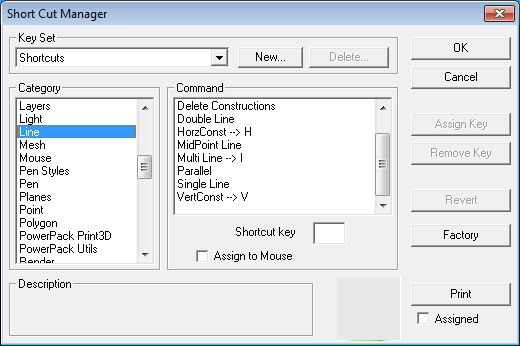
So, what
features deserve a shortcut? The answer to this question heavily depends on how
many shortcuts you want to use and what kind of work you do.
Yet, there are still a few commands, which are a must.
- Views – Although right- front- and top-view can already be accessed using ALT + 1, 2 or 3 I recommend to change that, to get rid of the unnecessary ALT key.
- Selection – Switching between normal selection and select deep occurs usually very often. So there’s no reason not to give these commands an appropriate shortcut.
- Gripper – Shure, a simple “right-click -> Gripper OFF” is very quick already, but using a single key is still quicker!
- Multiline – There’s basically not a single .vc3 file on my computer, that doesn’t have them. I guess that deserves a unique key-binding, doesn’t it.
Finally, here’s my list of my “absolutely needed” keyboard shortcuts:
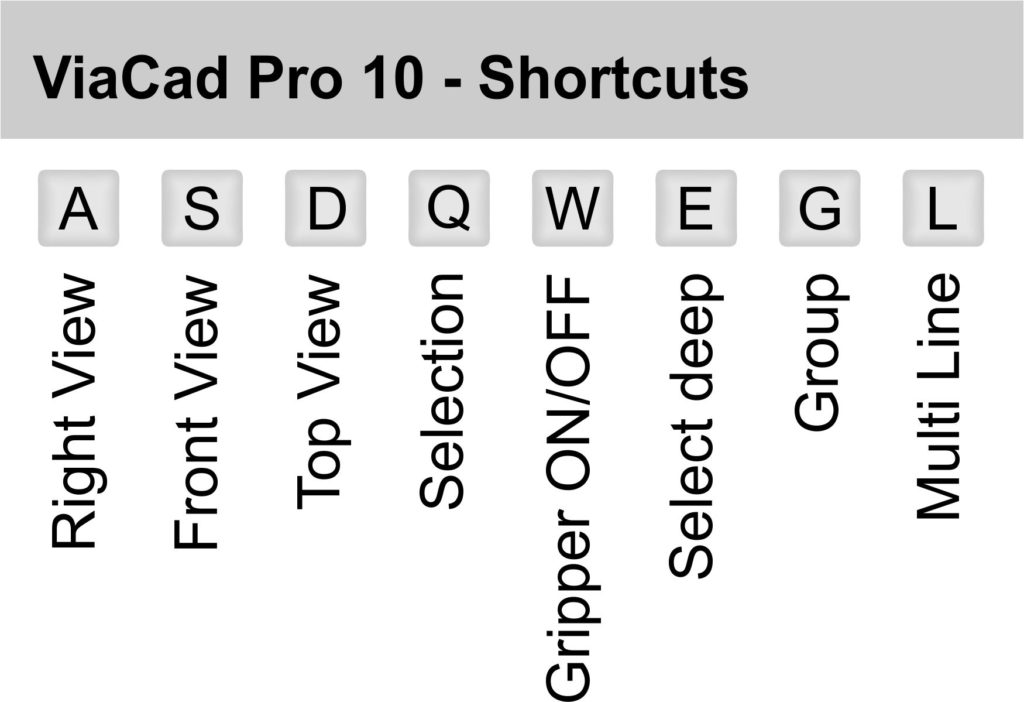
And that’s already the end of my second Viacad tutorial. Stay tuned for more!!!